What’s up Friends!?
I’m not sure about all of you, but I am getting pretty tired of the idea of the business card..
This pile of small pieces of paper that we all carry around for the precious moments we have to make a connection with someone and share our information… In the age of the cell phone, why would we still do this? Not to mention the fact that you completely lose control of the conversation when you hand off a business card. Think about it.. We meet at an event and we connect, I hand you my card.. it ends up in your pants pocket, your backpack, or who knows where.. Maybe i never hear from you again? And that’s when it hits me..
I am losing far too many connections to the business card!
I need a better way to connect with people and share my information, and more importantly, my brand, with them.
So, as usual, I am going to solve my problem by building a Flow. This Flow will gather a persons name and email address along with some notes you may or may not want to take. It will add that info to a SharePoint list, and then wait 4 hours before sending a personalized email including all of my information and relevant links i would like someone to see, and finally. it adds them to my Mail Chimp mailing list, so this way i can add them to my nurture stream and make sure our connection stays warmer. You’re probably going to want to build this one too, so to follow along, you need to prep a few things
1. A SharePoint List with 4 fields – First Name | Email Address | Date | Notes – Like below:
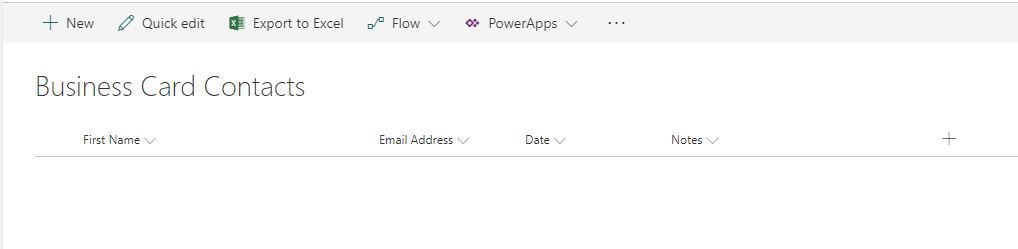
2. A Mailchimp account with a mailing list ready. – Need to learn how to create a list? Click HERE
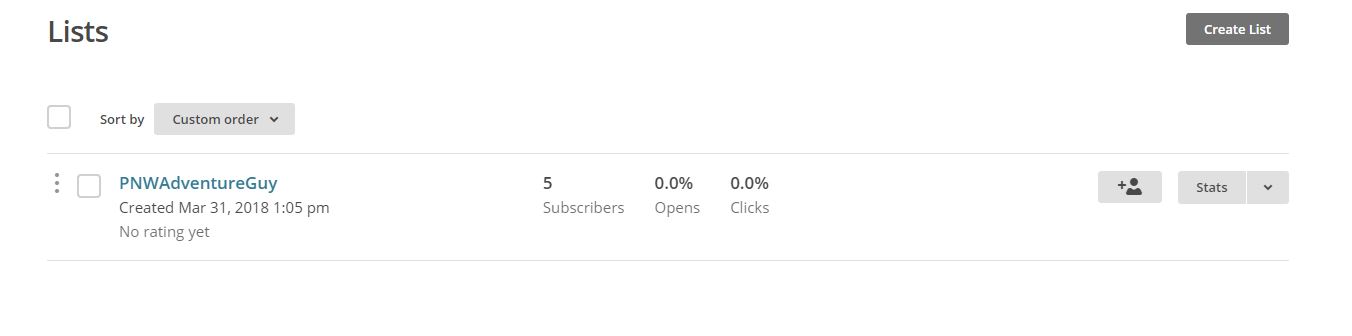
3. A Microsoft Flow account logged in and ready to go!
Got all of that ready to go?! GREAT! Lets jump in.
First, from the http://flow.microsoft.com site, click on My Flows and + Create From Blank then Search from hundreds of connectors and triggers and lets search for Manually Trigger a Flow – select it, and then add three text inputs. First Name, Email, Notes, Like this:
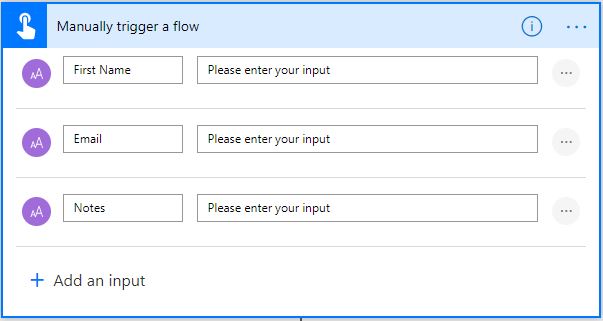
This is a very important step which will help us create a personalized email to this person in our next steps. Also, I have notes so that way i can add any quick notes to this persons contact info from the conversation i had with them, so that way i can have some clues later on when going back to my list to remember what me and this person spoke about, or where i met them.
Next, click New Step and then Add an action – search for SharePoint Create item and then connect to your SharePoint site and your list you created before we started, and then click on the fields and fill them in with Dynamic content like here:
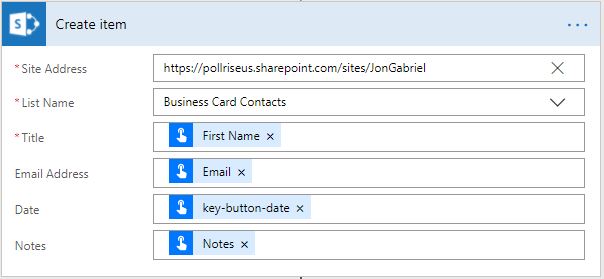
Those were the steps we needed to capture the persons information. The next two steps will be to create a delay before sending off an email to the user. I do this because i found that if you send the email off instantly it feels a bit “cheap” or it is more obviously automated.. This delay creates a sense of me returning somewhere to then send this email off. it feels more personal.
Click New Step and Add an action and type Compose
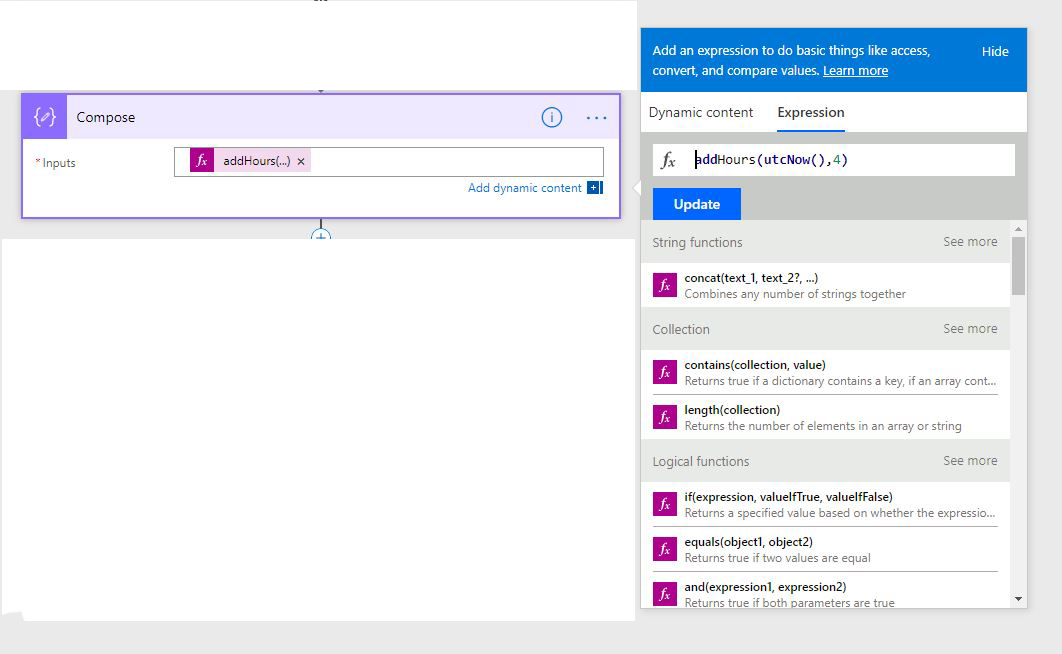
We are going to create a simple expression that grabs the current time and adds 4 hours. To do that I use the expression “addHours(utcnow(),4)”
Click New Step and Add an action search for Delay Until and then use Dynamic Content Output from the Compose above

Again, click New Step and Add an action this time search for Send an email and choose your mail client. I am using Gmail. Here is how i use Dynamic content and html code to format my email:
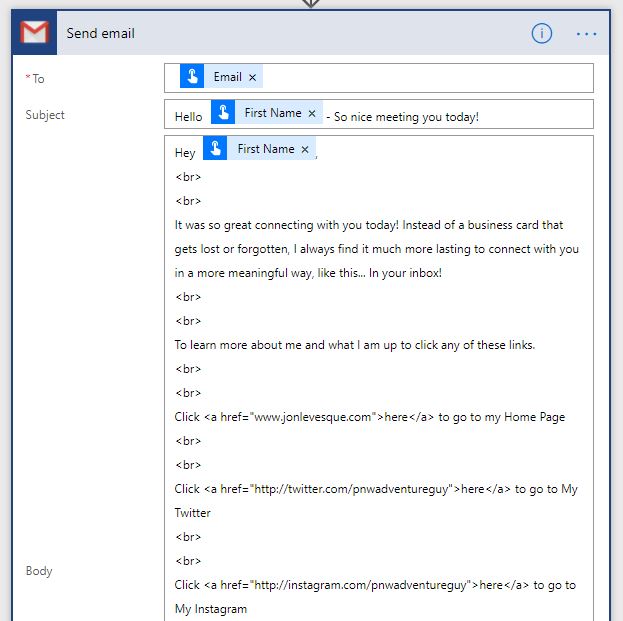
Also, be sure to go down to the bottom of the Gmail action and open the advanced options and set Is HTML to Yes so that way all our HTML code actually displays right..
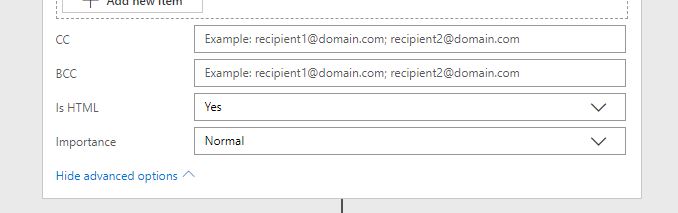
and then finally, lets click New Step and Add an action and search for Add member to list for Mailchimp – Once chosen, select your List ID, the status of the person in your list, and then some info for the list, like so:
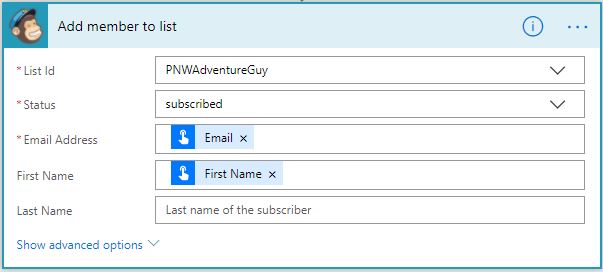
And then we are finished, Name your Flow at the very top and click Save Flow
And just like that, we have built a flow that not only replaces a business card, but lets us keep control of the conversation by us collecting the users information, emailing them an instant connection, and then adding them to your mailing list so that you can maintain the connection. Also, you no longer have to carry business cards.. and you are saving trees!
Now that we have built it, lets run it and see what the email looks like.
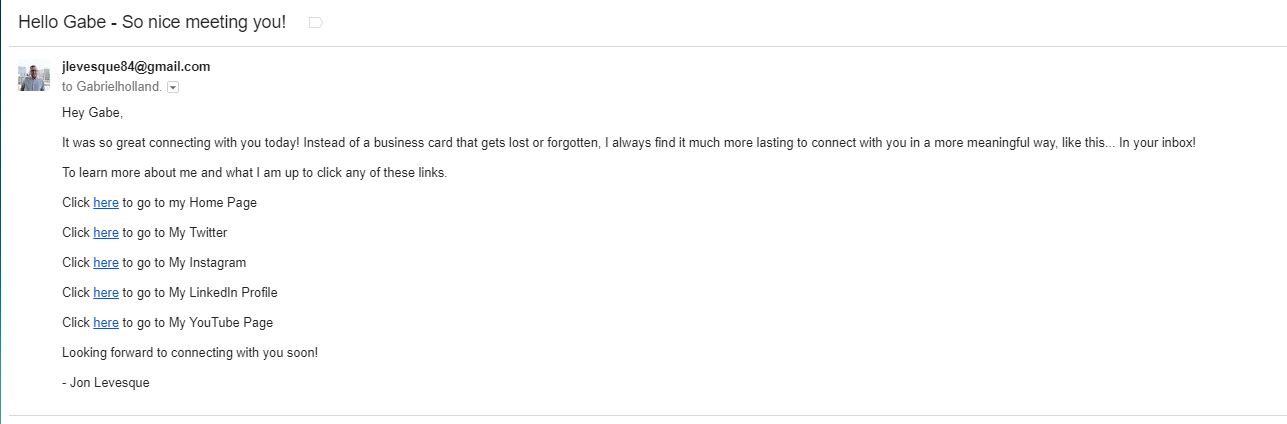
Clean, easy to understand, allows for connection with all my most important properties, and most importantly… doesn’t go in a trash bin or the bottom of a backpack.
What do you all think? Do you know of other ways you could use this Flow?
Leave me some comments below with your thoughts.
P.S – To never miss a post from me, download this flow and import it into your own flow environment!
Featured Photo by Kate Trysh on Unsplash
